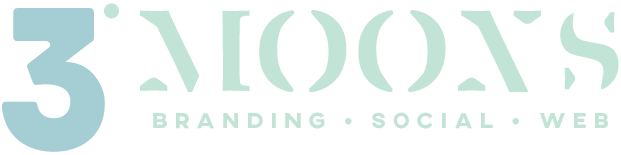3 Moons Studio Page Builder is a powerful tool that allows you to customize and design your website page content with ease. Follow these easy steps to edit an existing page using 3 Moons Studio Page Builder:
Step 1: Log in to Your WordPress Dashboard
- Open your web browser and navigate to the login page of your WordPress website.
- Enter your username and password to access the WordPress dashboard.
Step 2: Navigate to the Page You Want to Edit
- From the WordPress dashboard, click on “Pages” in the sidebar menu.
- Locate the page you want to edit from the list of pages and click on it to open the page editor.
Step 3: Launch 3 Moons Studio Page Builder
- Once you’re in the page editor, look for the button or option that allows you to launch the 3 Moons Studio Page Builder.
- This button is typically labeled “Edit with 3 Moons Studio Page Builder” or something similar. Click on it to open the page in the 3 Moons Studio visual editor.
Step 4: Edit Page Content
- In the 3 Moons Studio Page Builder editor, you’ll see the existing layout of your page.
- To edit text, simply click on the text you want to change and start typing. You can also format the text using the options available in the editor toolbar.
- To edit images, click on the image you want to modify. You can replace the image with a new one or adjust its size and alignment.
- To add new elements or modules to your page, look for the “Add Element” or “Add Module” button. From there, you can choose from a variety of elements such as text boxes, images, buttons, and more. Drag and drop these into the desired area.
Step 5: Customize Page Layout
- Want to change the layout of your page? No problem! 3 Moons Studio Page Builder allows you to easily rearrange sections and columns.
- Simply drag and drop sections or columns to rearrange them on the page. You can also resize columns by clicking and dragging the column borders.
Step 6: Preview Your Changes
- Before you publish your edits, it’s a good idea to preview how your page will look to visitors.
- Click on the “Preview” button to see a preview of your page in a new tab. This allows you to check for any formatting issues or layout inconsistencies. Be sure to check all screen size, especially smaller sizes to ensure proper delivery to those visitors.
Step 7: Save and Publish Your Changes
- Once you’re satisfied with the edits you’ve made, it’s time to save and publish your changes.
- Click on the “Save” or “Update” button to save your edits within the 3 Moons Studio Page Builder.
- Finally, click on the “Publish” button to make your changes live on your website for visitors to see.
Step 8: View Your Updated Page
- After publishing your changes, navigate to your website to view the updated page.
- Make sure everything looks as expected and that your changes are displaying correctly.
Conclusion
Editing an existing page using 3 Moons Studio Page Builder is a straightforward process that allows you to make changes to your WordPress website quickly and easily. With its intuitive interface and powerful features, you can customize your pages to suit your needs and engage your audience effectively. Experiment with different layouts, elements, and content to create a stunning website that captures the attention of your visitors. Happy editing!
Need to add reviews to your website?
Check out the plugin used above here.