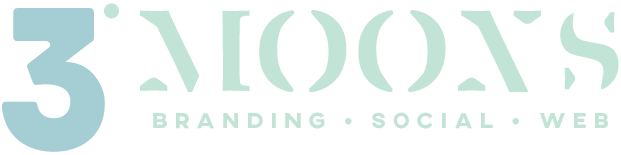If you’re looking to organize your blog posts in a neat and accessible way, creating a blog archive page is the perfect solution. You can design and customize your archive page to showcase your blog posts effectively. Follow these simple steps to create your own blog archive page:
Step 1: Create a New Page
- From the WordPress dashboard, go to “Pages” and click on “Add New” to create a new page.
- Give your page a title, such as “Blog Archive” or “All Posts.”
- Click on the “Launch 3 Moons Studio Page Builder” button to open the editor for this page.
Step 2: Design Your Archive Page Layout
- In the 3 Moons Studio Page Builder editor, you’ll see a range of modules and options to design your page.
- Drag and drop the modules you want to use onto the page. For a blog archive page, you might want to use modules like “Posts,” “Text Editor,” or “HTML.”
- Arrange the modules to create your desired layout. You can customize the appearance, colors, fonts, and spacing using the options available.
Step 3: Configure the Posts Module
- Drag and drop the “Posts” module onto your page where you want to display your blog posts.
- In the settings panel for the Posts module, you can configure various options such as the number of posts to display, the order, and filtering criteria.
- You can also choose to display post titles, excerpts, featured images, and more depending on your preferences.
Step 4: Customize the Look and Feel
- Use the styling options within Beaver Builder to customize the appearance of your blog archive page.
- Experiment with different color schemes, typography, and spacing to make your page match your brand look and feel.
- Preview your page to see how it looks and make any necessary adjustments.
Step 5: Save and Publish Your Page
- Once you’re satisfied with the design of your blog archive page, click on the “Done” button to save your changes.
- Click on the “Publish” button to make your page live website.
- You can now view your blog archive page by visiting the URL of the page you created.
Step 6: Add Your Blog Archive Page to Your Website Menu
- To make it easy for visitors to access your blog archive page, add it to your website menu.
- Go to “Appearance” and then “Menus” in your WordPress dashboard.
- Select the menu where you want to add your blog archive page.
- Find your blog archive page in the list of pages and check the box next to it.
- Click on the “Add to Menu” button, and then drag and drop the page to arrange its position in the menu.
- Finally, click on the “Save Menu” button to save your changes.
Congratulations! You have successfully created a blog archive page. Now your visitors can easily explore your blog posts in an organized and visually appealing layout. Happy blogging!
Need to add reviews to your website?
Check out the plugin used above here.